Variant data and image tiles
One or more variant data files can be loaded into GW by dragging-and-dropping files into the main window, or by using the --var command-line option.
Variant data files are only used for drawing image tiles. To draw the locations of variants, add the variant data track using the --track option.
Currently, the following file formats are supported:
| Data option | File formats supported |
|---|---|
--var | VCF, BCF, BED, GW_LABEL |
Loading variant data
gw hg19 -b HG002.bwa.bam -v HG002.dysgu.vcf
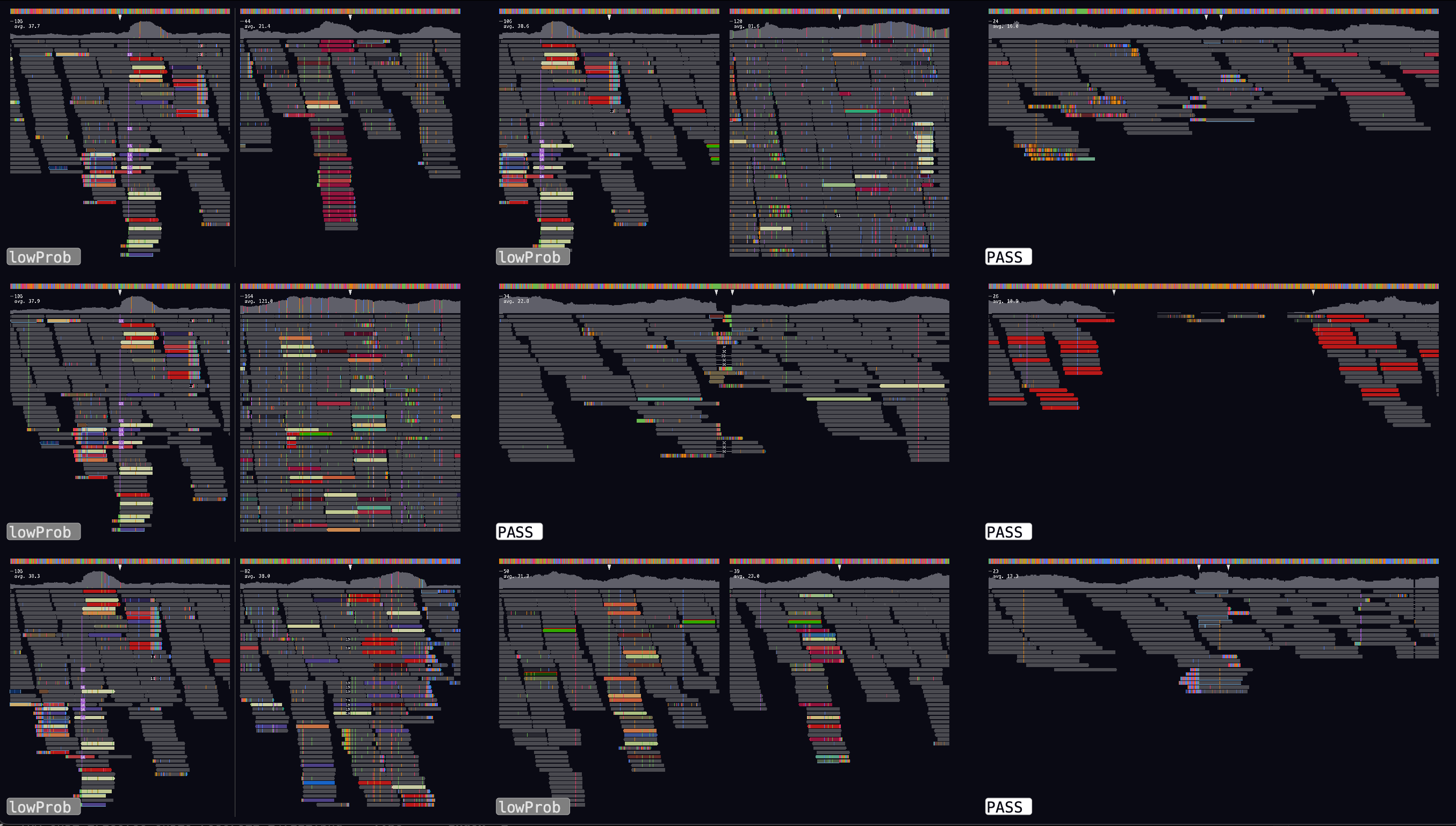
Image tiles can be selected by right-clicking, which will switch to the interactive alignment-view mode. To get back to the tiled image panel just right click again.
To change the label, and cycle through your label list, left-click an image tile.
Also it is possible to load multiple variant data files at the same time. The blue rectangles at the top-left of the screen indicates the current variant data file being displayed. Click on a different rectangle to switch to another variant data file, or use the keyboard short-cut by pressing COMMAND+RIGHT-ARROW.
gw hg19 -b HG002.bwa.bam -v variants1.vcf -v variants2.vcf
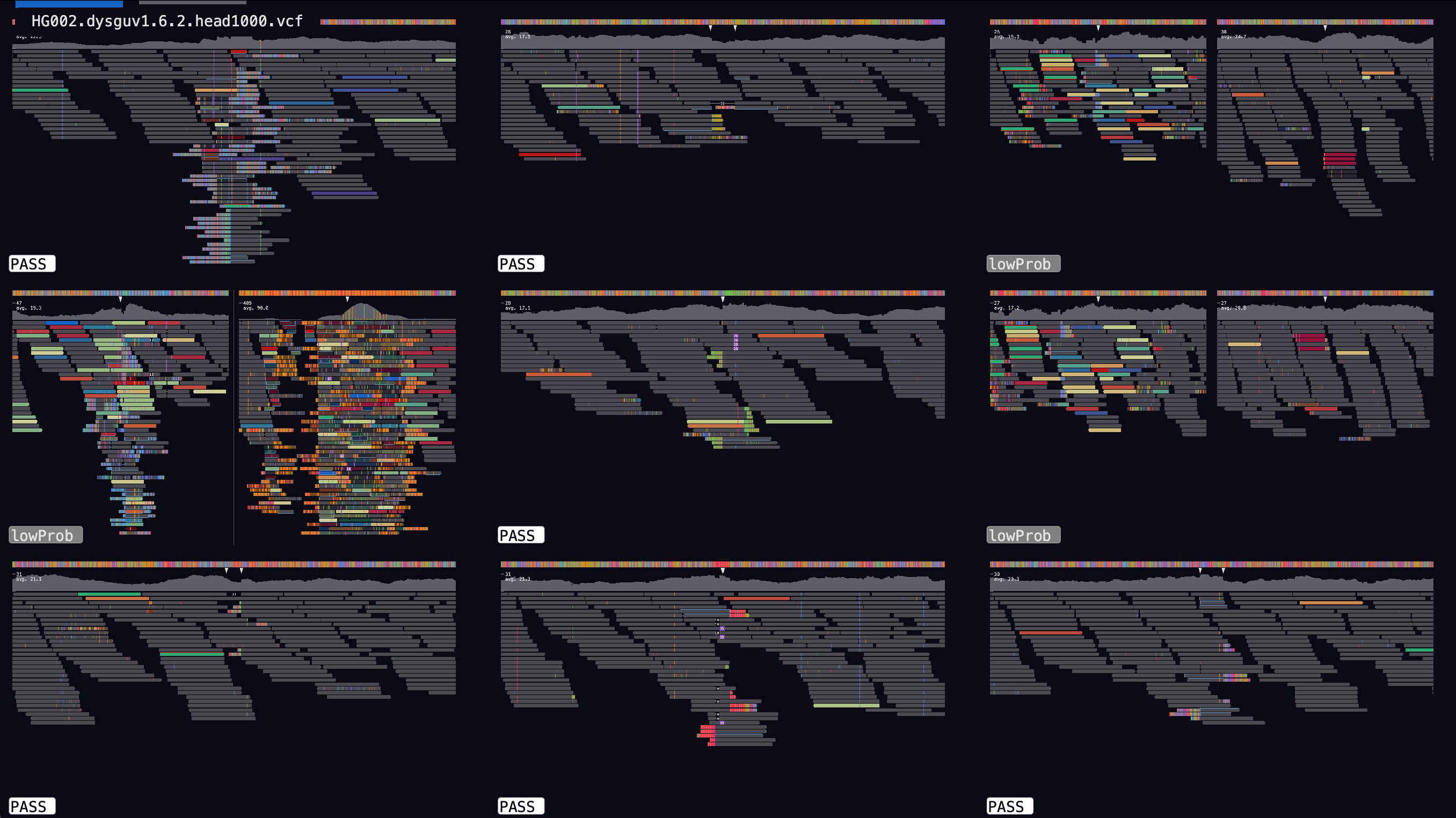
VCF files can also be open in a stream e.g. using bcftools to select and filter variant can be convenient:
bcftools view -r chr1:1-1000000 your.bcf | gw hg38 -b your.bam -v -
Saving images of variant data
You can also generate an image of every variant in your VCF file, using the --outdir and --no-show options. Also, you might want to increase the number of threads -t to speed things up a bit. Be warned this will probably generate a huge number of files:
gw hg38.fa -b your.bam -v variants.vcf --outdir all_images --no-show -t 16