Tracks
One or more data tracks can be loaded into GW by dragging-and-dropping files into the main window, or by using the --track command-line option, or using the load GW command.
Data tracks appear below alignments towards the bottom of the screen.
The following file formats are supported:
| Data option | File formats supported |
|---|---|
--track | VCF, BCF, BED, GFF3, GTF, BIGBED, BIGWIG, GW_TRACK |
By default, dragging a VCF/BCF file will load the file in the same way as using the --var option, resulting in images being drawn as tiles on a grid. To change this behaviour, goto Settings->Interaction and change the vcf_as_tracks option to true.
Loading track data
gw hg19 -r chr1 -b HG002.bwa.bam --track test.gff3.gz
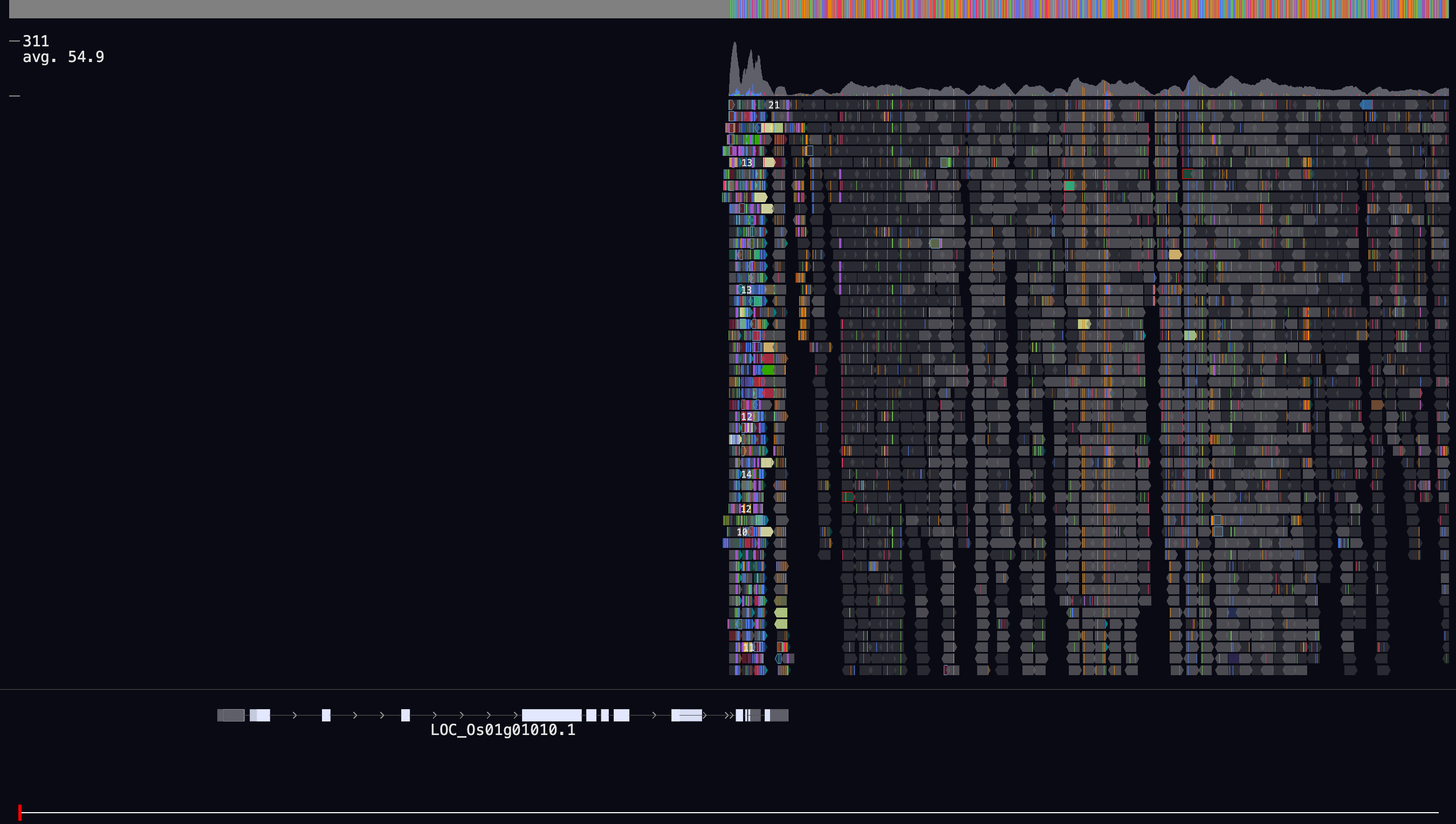
Note the track pane can be dynamically resized using the mouse by clicking on the boundary line and dragging up or down.
Additionally selecting expand-tracks from the menu will display all overlapping features in a separate row.